-
Menu -
Locations -
Search
John Deere G5<sup>Plus</sup> CommandCenter™

Double tap to zoom

G5Plus CommandCenter™
Guidance
Overview:
- Optional factory-installed on select 2024 and later models with CommandCenter controls
- Our largest display ever – 12.8-inch touchscreen with 1080p HD resolution
- 3x faster processor than previous models, for quicker cold boot times
- Base includes AutoTracTM, Section Control, Data Sync, Documentation, Over-the-Air Updates and Remote Display Access
Get A Quote
Fields with asterisks* are required. Please email our helpful staff with any questions or comments using the contact form.
Loan Calculator
Use the Loan Calculator to help you determine the financing and payment options that are best for you.
**The accuracy of this calculator and its applicability to your circumstances is not guaranteed. You should obtain personal advice from qualified professionals. This information is provided for illustrative purposes only and does not constitute an application. This notice does not guarantee loan approval, nor is it an offer or commitment to make a loan to you on the above terms.
Send To A Friend
Fields with asterisks* are required. Your friend will receive an email that contains a reference to this page. Please send this email only to people you know who would be interested in this information.
Share This Product:
Features
John Deere Precision Ag and the G5Plus CommandCenter™
G5Plus CommandCenter
Replacing the 4600 CommandCenter, many John Deere machines feature a 12.8-in. (25.65-cm), 1080p HD, capacitive touchscreen. Tied with a StarFire™ Position receiver, the G5Plus CommandCenter provides the power needed to perform all of John Deere’s precision ag features. The G5Plus CommandCenter display includes the following:
- View your information with configurable run screens
- Quickly access information with shortcuts
- Straighten your rows with AutoTrac License
- Reduce overlap with Section Control License
- Document data and send it to Operations Center for analysis with Data Sync
- Help operators out from afar with Remote Display Access
- Optional AutoTrac RowSense License when guidance accuracy is critical
- Optional Advanced Licenses to make your day easier
- 4 Analog Video Inputs to improve you view of machines, implements and fields
- 2 Digital Video Inputs (Ethernet) improving visibility in low-light operations and during road transportation
- RS232 Serial Ports to document and use prescriptions on third-party controllers
- ISO VT and ISO Doc Compatibility to view and document third-party controllers
- Extended Monitor Capability puts more information available in one glance and more controls at your fingertips
 G5Plus CommandCenter
G5Plus CommandCenter
The G5Plus CommandCenter ships from the factory with precision ag features included with the display and machine purchase, so that you can easily take the first steps on your precision ag journey:
- AutoTrac™ guidance
- Documentation
- Section Control
- Data Sync
G5 displays also give you the option to improve your accuracy with AutoTrac RowSense and automating machine functions with G5 Advanced Licenses on capable machines.
Take advantage of the G5Plus CommandCenter™ displays, designed for efficiency
The G5Plus CommandCenter was designed to provide a consistent user experience by providing full screen viewing of more run page modules, shortcut keys, and precision agriculture capabilities.
Expect easier setup, along with increased operator confidence thanks to a simple, customizable interface. The improved design of the G5Plus CommandCenter also aids in an optimal operating experience and maximizes uptime.
In order to increase your efficiency, take advantage of the following features offered by the G5Plus CommandCenter:
Layout Manager
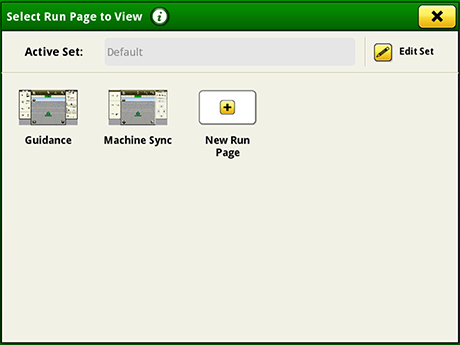 Layout Manager selection page
Layout Manager selection page
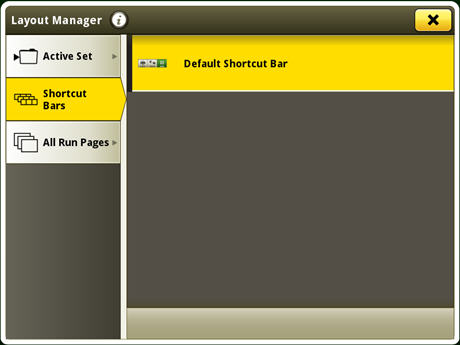 Layout Manager application
Layout Manager application
- Easily create page views that meet user needs and that are also equipped with default run pages.
Language and units
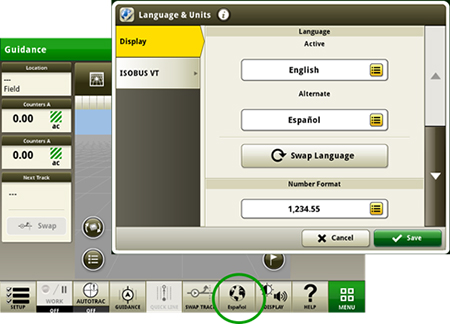 Switch between active and alternate language on the display
Switch between active and alternate language on the display
Easily switch between languages with the option to set the active and alternate language. Configure the shortcut bar to include the language toggle allows different individuals to easily switch the display between languages.
Users and access
Users and access allow the owner or manager to lock out certain functions to prevent operators from accessing or changing settings. Lock-out functions are managed with a defined pin for the administrator.
The G5 CommandCenter can be set to one of two profiles, administrator, or operator. The administrator profile is always set to the full access group. This group allows unlimited access to all the features and can lock and unlock features in the operator profile.
Machine Monitor
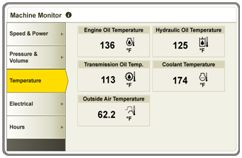 Machine Monitor page
Machine Monitor page
- The Machine Monitor application provides you instantaneous readings about the status or condition of your machine.
- This application shows parameters such as engine speed, coolant temperature, and ground speed.
Work Monitor
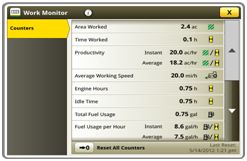 Work Monitor page
Work Monitor page
- The Work Monitor application displays performance information about the task being performed by the machine.
- You are shown averages, totals, and productivity of the machine, such as area worked, average working speed, and fuel usage.
- Work set up places the settings needed to properly setup features such as AutoTrac™ guidance, Documentation, and Section Control in a single location. Settings include:
- Client, farm, and field
- Crop type
- Machine and implement dimensions
- Variety/hybrid and planting/seeding rates
- Variable rate prescriptions
- Product and application rates
- Application rates through the implement screens
Operator's Manual
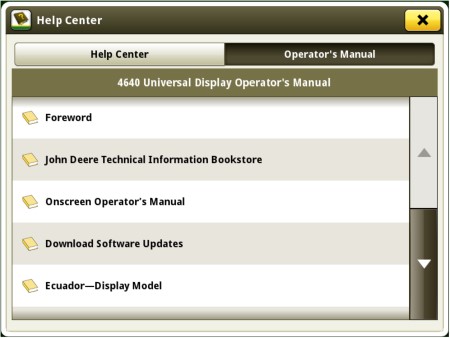 Access the latest operator’s manual on the display
Access the latest operator’s manual on the display
Stay up to date on the latest displays, features, and enhancements with the Displays Operator’s Manual at the user’s fingertips. With each bundle update, the display automatically receives the latest Displays Operator’s Manual which means less time locating a paper copy and ensuring the most up-to-date information is always available.
Video capability
The video application on G5 displays has been redesigned to improve user interface and prepare for future enhancements. Features include the ability to name and configure cameras for viewing and scanning.
- Machines equipped with a G5 CommandCenter™, G5Plus CommandCenter, or G5Plus Universal are equipped with four analog video inputs. G5 Universal is equipped with one analog video input.
-
- You can set a variety of triggers. With each trigger, the image appears on the display.
Flags
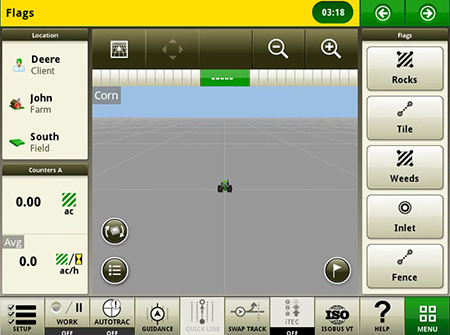 View of run page with flag options
View of run page with flag options
- Mark areas in the field that need special attention such as rocks, tile lines, or weed pressure.
- Flags previously recorded on the G5, Gen 4, or GreenStar™ 3 2630 Display can be transferred between monitors.
- Flags previously recorded on the G5, Gen 4, or GreenStar™ 3 2630 Display can be transferred between monitors.
Field boundaries
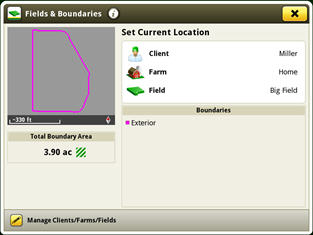 Boundary creation from coverage
Boundary creation from coverage
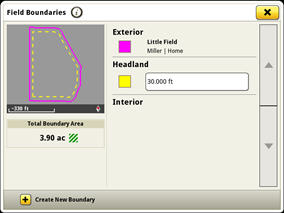 Headland creation
Headland creation
Manually drive field boundaries with the G5 / Gen4 CommandCenter™ or import existing boundary information from the G5 / Gen 4 / GreenStar 3 2630 Display or John Deere Operations Center. G5 / Gen 4 documentation data can be used to create boundaries from coverage within the John Deere Operations Center.
Dual-display mode
 Dual display
Dual display
- G5 CommandCenter or G5Plus CommandCenter may be configured to run with the following John Deere displays connected at the cornerpost of a John Deere tractor:
- GreenStar 2 1800 Display
- GreenStar 2 2600 Display
- GreenStar 3 2630 Display
- 4640 Universal Display
- 4240 Universal Display
NOTE: Vehicle applications are always located on the G5 CommandCenter.
Automatic base station switching
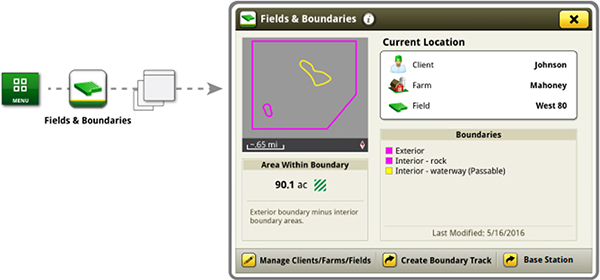 Setup base stations in Fields and Boundaries applications
Setup base stations in Fields and Boundaries applications
- Producers using John Deere RTK Radio 450 or 900 can link a base station to a desired client, farm, or field. This allows automatic switching to the associated base station when changing fields. The ability to import base station assignments into Operations Center and send back to machines will be available at a later date.
Enhanced task monitoring and adjustment with Extended Monitor functionality
 Extended Monitor mounted on A-post with G5Plus CommandCenter™ display
Extended Monitor mounted on A-post with G5Plus CommandCenter™ display
The G5Plus Extended Monitor provides a secondary monitor for producers who want two monitors to manage their machine and precision ag applications on their G5Plus. Adding the second monitor gives producers the ability to view and adjust more settings at once without switching run pages. It is also possible to view and adjust ISO-VT screens on both monitors at the same time.
Leveraging a G5Plus display with an Extended Monitor provides the following benefits:
- One easy-to-use system – Adjust settings on the go with either monitor while always having direct access to more run pages and information.
- Simplified in-cab operating experience – G5Plus displays are built on a foundation of being easy to use for operators. Two monitors from the same system eliminates the potential for mismatched information and the need for separate software updates for different displays.
- Maximize uptime and minimize setup time with quick and easy plug and play over the traditional dual-display setup steps.
- Better positioned to avoid costly mistakes during product application by providing the ability to have direct access more effectively to information and adjustments.
- Increased customization and viewable access to the G5Plus run page layout, as well as flexible mounting location of the additional monitor.
Remotely view machine information with Remote Display Access (RDA)
The ability to remotely view the machine’s settings, performance, yield, acres, and other information is highly valuable when managing or supervising an operation. It is imperative that your equipment keeps running productively and that you are enabled to provide remote support to improve the quality and efficiency of work while saving time and money. RDA enables you to get help with machine settings or identify a problem and receive assistance in navigating through the steps needed to resolve the issue.
Value of RDA:
- Improved confidence in precision farming applications for all operators
- Increased productivity with quicker problem resolution
- Improved service from John Deere dealer and support personnel
- Increased profitability by keeping equipment moving
- Reduced labor and travel costs
- With the 19-1 software update, the Gen 4 displays no longer require the operator to accept for remote view
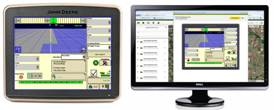 RDA on desktop computer
RDA on desktop computer
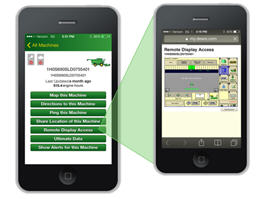 RDA on smartphone
RDA on smartphone
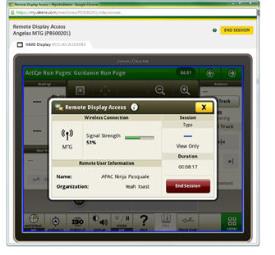 RDA showing 4600 CommandCenter™ Display – remote view
RDA showing 4600 CommandCenter™ Display – remote view
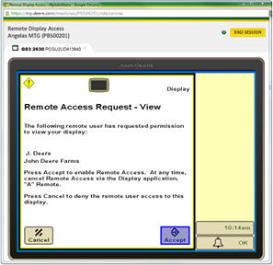 RDA showing GreenStar™ 3 2630 Display – remote view
RDA showing GreenStar™ 3 2630 Display – remote view
Reduce the risk of data loss by wirelessly sending and receiving data
G5 applications with renewable license allow data to be transferred from the display to the John Deere Operations Center for job reporting and analysis using Wireless Data Transfer (WDT) or Data Sync.
- With WDT, you can manually send data to the John Deere Operations Center for review.
- Data Sync automatically sends your data to the Operations Center, avoiding the need for manually exporting the data.
Wirelessly sending data helps you save time and money while increasing productivity. Wirelessly transfer setup, prescription, and documentation files securely between office, mobile devices, eliminating the need for USB transfer. This increases your uptime and productivity, reduces the risk of data loss, and enables easy data sharing and more timely decision making.
Through the John Deere Operations Center, you are in control and can easily share files with a John Deere dealer and other trusted advisers.
NOTE: For users in areas of poor cellular coverage, data can be exported using a USB flash drive.
Update precision agriculture component with over-the-air controller reprogramming
Over-the-air reprogramming allows for fast, simple, and convenient updates that offer improved performance and new features when producer’s need them, when they want them, and when they are ready for them.
You have the power to reprogram John Deere Precision Ag component connected to your vehicle, over the air, without the need for a USB stick or separate download program:
- No more need for a USB stick
- No more need for a Mac® or PC laptop
- No more need for GreenStar Live Update
- No more need for the MyJohnDeere™ portal Software Manager
- No more need to remember to bring all of this hardware, nor to remember how to use all of these different tools
*NOTE: Other Precision Ag Technology displays (such as the Original GreenStar Display, GreenStar 2 1800, GreenStar 2 2600, and GreenStar 3 2630) cannot be reprogrammed by G5 or Gen 4 displays. Modular Telematics Gateway and non-Precision Ag Technology components, such as the tractor radio, are not updateable by the G5 display.
Mac is a trademark of Apple Inc.
Specifications
Contact Us
-
325 Walt Messick Road
Harrington, Delaware 19952
Phone: (302) 398-3729
Toll Free: (800) 237-1272
